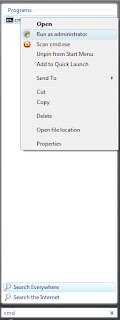* In the startup it will show a dialogue box that it
doesn’t support full screen mode as
seen in the picture below.
* Just select
ignore option. Then it will open the small screen mode.
* Right-click the Command Prompt's title bar >
choose Properties
* Select the Font tab
* Change font options from “Raster Fonts” ( if any ) to “Lucida Console”
* Select the size from the size list as 28
* Select the Layout tab
* Un-select the “Let system position window” option
from "Window Position" options
* Change The Following Fields
* Screen Buffer Size
Width : 82
Height : 28
* Window Size
Width : 80
Height : 26
* Window Position
Left : -4
Top : -4
Note : It will not support Windows 7 ( 64-bit )